Series60 Remote Protocol
Changed in version 1.31.90: There were some changes in the protocol and applet has been renamed.
Note
The original applet has been created for <http://series60-remote.sourceforge.net/>. Gammu uses extended version which is probably not fully compatible with original.
Warning
Connection to S60 phones currently works only using Bluetooth.
Choosing right version
Before using this connection type, you need to install the applet to the
phone. The applet can be found in contrib/s60 directory and there are two
variants of the applets:
gammu-s60-remote.sisNot signed applet, which can be installed to the phone if it has enabled installation of unsigned applications (see Allowing installation of unsigned applications).
Note
This applet also lacks some capabilities, so for example you will not be able to get network information.
gammu-s60-remote-sign.sisApplet ready for signing using Open Signed Online. This will allow you to install applet to your phone only (it is bound to IMEI), but you don’t need to allow installation of unsigned applications.
Note
The best way of course would be to have properly signed applet. However access to signing tools costs 200 USD per year, what is something we can not afford right now.
Allowing installation of unsigned applications
For security reasons, Symbian defaults to install signed applications only. As getting properly signed applet is expensive for non commercial product like Gammu, you need to either sign applet yourself (the signature is valid for single phone) or allow installation of unsigned applications:
Open Application Manager, it is usually located in Control Center.
Press left soft key for Options menu.
From the menu choose Settings.
Change the Software Installation to All.
Change the Online certif. check to Off.
Warning
This allows installation of any not signed code to your phone. You should consider reverting this change, once you have installed applet required for Gammu.
Installation
To run the applet you need to install Python for S60 2.0 to the phone. You can either download it from their website, or just get mirrored installation package from <http://dl.cihar.com/gammu/s60/Python_2.0.0.sis>. This file is not distributed with Gammu due to licensing reasons.
Note
On some phones, the Python for S60 2.0 will not start, in this case you
need to install some additional support libraries coming with Python for S60 2.0 -
pips.sis, ssl.sis and stdioserver.sis. You can get
all of them at https://wammu.eu/s60/ as well.
Installing Python for S60 and Series60 remote applet can be done in several ways:
Installation using Gammu
Gammu can transmit the applet to your phone automatically. Just configure it
for use of BlueS60 connection (see Connecting to Series60 phone chapter below) and
invoke gammu install:
gammu install
It will automatically transmit the applet to the phone. On some phones the installation will start automatically, on some you need to find received files in the inbox and install them manually from there.
If you want to install Python for S60 as well you need to download it and
place in folder where Gammu searches for installation images (you can
configure it by setting DataPath). For example:
cd /usr/share/data/gammu
wget http://dl.cihar.com/gammu/s60/Python_2.0.0.sis
wget http://dl.cihar.com/gammu/s60/pips.sis
Downloading from phone
Downloading files from the phone and installing them directly. You can download all required files from https://wammu.eu/s60/.
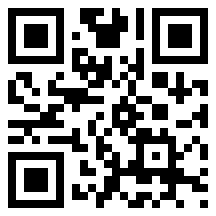
QR code for download of applet.
Manual Installation using Gammu
If the above mentioned gammu install does not work for you, for
example when you need to use different applet, you can still use Gammu to send
files to the phone using gammu sendfile.
First you need to create ~/.gammurc with following content:
[gammu]
connection = blueobex
model = obexnone
device = 5C:57:C8:XX:XX:XX # Address of the phone
And now you can send files to your phone:
gammu sendfile Python_2.0.0.sis
gammu sendfile contrib/s60/gammu-s60-remote.sis
Files should appear in inbox in your phone and you can install them from there.
Connecting to Series60 phone
The Gammu configuration is simple, all you need to specify is correct
Connection:
[gammu]
connection = blues60
device = 5C:57:C8:XX:XX:XX # Address of the phone
Now you need to start the Series60 applet in the phone and Gammu should be able to talk to it.